How do I add a house account?
When you add a new account, Quicken adds it to the Account List (choose Tools menu > Account List). In most cases, you'll want to add all of your household's accounts in the same Quicken data file, so that you can track all your finances in one place.
This account type is available for Quicken Business & Personal users.
Select the Add Account
 icon on the top right of the Account Bar.
icon on the top right of the Account Bar.
You can also add a new account by selecting Tools → Add Account from the top menu.
Select Other Assets and Liabilities.
Select Home, Rental Property.
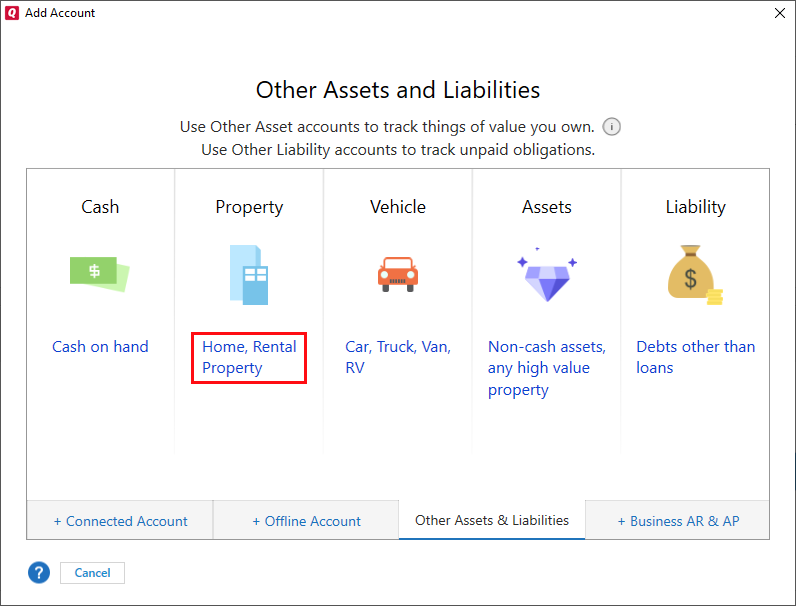
During the setup process, you'll be asked a few questions. Click below to learn more.
