Pending Transactions Preferences
What is a pending transaction?
A pending transaction occurs when a transaction (usually using a credit or debit card) has been recorded but has not yet been processed. Your financial institution will report this on your account, but it may take up to seven days to clear. Pending transactions do not always result in a cleared transaction. For example, a hotel may put a 50-dollar hold on your account in anticipation of room expenses. The bank will count this as a pending transaction. However, if those expenses do not occur, then the hold will disappear. Likewise, if the amount differs from the original hold, such as adding a gratuity to a restaurant bill, then the amount of the cleared transaction may be different from the pending transaction. For more information, see Pending Transactions.
Pending transaction preferences are used to set whether or not to view pending transactions globally for a specific spending account. For those accounts with pending transactions, you can choose whether or not to use those pending transaction amounts in your account balances (current balance/ending balance).
View Pending Transaction Preferences
Select the Edit menu.
Select Preferences. The Preferences window will appear.
On the left panel, select Pending Transactions.
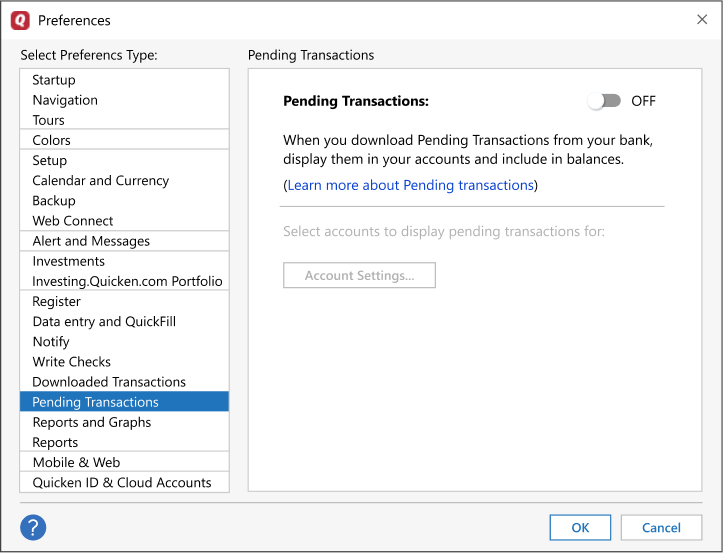
Turn Pending Transactions on or off globally
To turn Pending Transactions on or off, click the ON/OFF switch on the Pending Transactions preferences screen (See above). This will turn on pending transactions for all capable account. To select specific accounts, see the next heading.
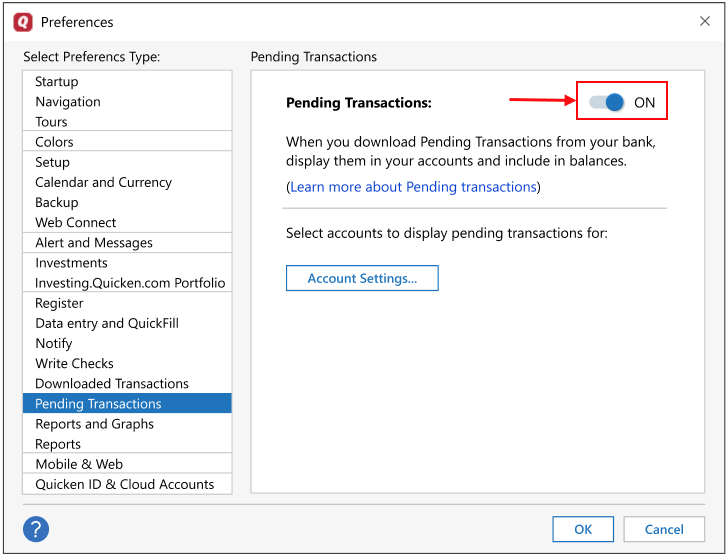
Select accounts to show Pending Transactions and include them in balances
When you turn on Pending Transactions, Quicken's default is to show those transactions for all eligible accounts.
Eligible Accounts
Only accounts that use Express Web Connect or Express Web Connect+ to download transactions are eligible for Pending Transactions.
To select specific accounts to display pending transactions in the register:
On the Pending Transactions preferences page, select Account Settings.
On the Select accounts to show Pending Transactions screen, select the accounts you want to show pending transactions.
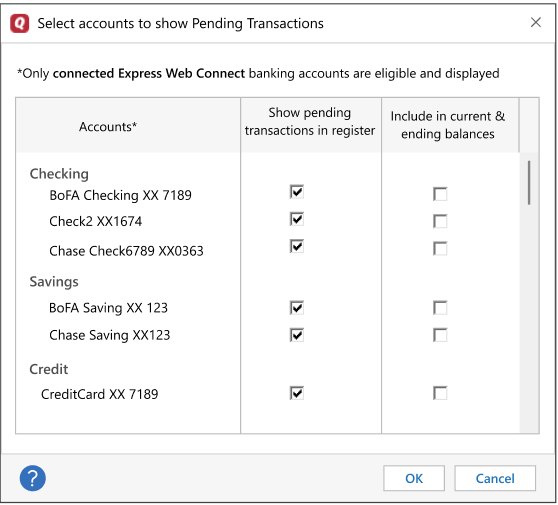
if you wish to have pending transaction amounts count toward your balances, select the accounts in the Include in current & ending balances column. Only accounts that display pending transactions are eligible to include them in balances.
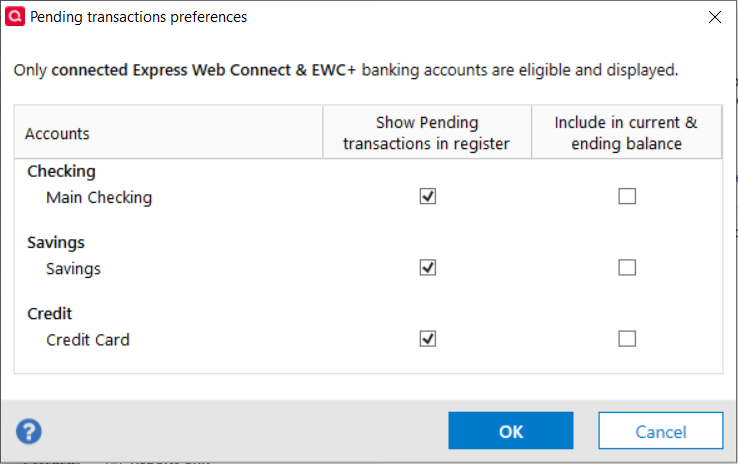
Select OK.
