Pending Transactions
If you access your bank via Express Web Connect or Express Web Connect+ you may be able to see pending transactions. This depends on whether your bank sends that information when connecting with Quicken.
Pending Transactions only appear in your register
You will not see pending transactions in your spending, your budget, your reports, or other non-register features.
You won't see any indicator on the account bar for pending transactions.
What is a pending transaction?
When a transaction is listed as pending, a payment or a deposit has been held or requested but has not yet been processed. This can occur for several reasons but often happens when the payment may be subject to change.
Examples of commonly pended transactions:
A restaurant has held the amount of the initial bill but may wait for payment until it has processed tips or other charges.
A hotel may request a hold for a certain amount up front for room charges with the expectation that the pending transaction will be canceled or updated when you check out.
When you purchase fuel through self-service, the station usually begins by putting a hold on your account. While this hold often disappears as soon as you finish fueling, it may sometimes stay on your account longer.
The bank may be processing a deposit to your account (often by check), but is waiting for the funds to clear.
Turning pending transactions on or off
Many people would like to see their pending transactions, but others prefer to only work with transactions that have cleared. To turn pending transactions on, click the hourglass at the bottom of the page and select Show pending transactions. If transactions are already on, click the hourglass at the bottom of the page and deselect Show pending transactions.
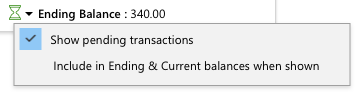
Include or exclude pending transactions from your balances.
If you use auto-accept for your transactions (no manual review), then you have the option to include or exclude pending transactions from your Ending balance and Current balance. To include pending transactions, click the hourglass at the bottom of the page and select Include in Ending & Current balances when shown. Deselect Include in Ending & Current balances when shown to exclude pending transactions from your balances.
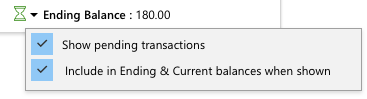
Identifying pending transactions in the register
Pending transactions appear in your register. They are separated from other transactions by a solid green line and displayed with a different shade of color than standard transactions so you can easily identify them. They also display an hourglass icon in the Status column.

You can edit a pending transaction just as you would any other transaction, but if you do so, the transaction will not be altered or deleted when the transaction clears.
Identifying pending transactions with Compare to Register
If you do not auto-accept transactions and instead use Compare to Register to review your transactions, then your pending transaction will appear in your Compare to Register panel. To see just the pending items select the Pending Transactions at the top of the panel.
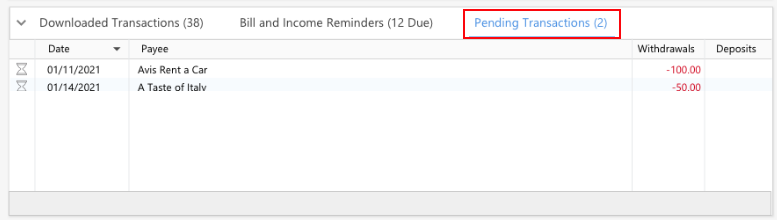
More information about Compare to Register.
What happens when a pending transaction clears?
When a pending transaction is no longer pending, it will either be listed as a regular transaction (if the transaction clears) or will disappear if the pending transaction is removed but no charge occurs. If the transaction clears for a different amount than the pending transaction, the pending transaction will still disappear in favor of the cleared transaction.
Can a pending transaction match with a manually entered transaction?
Yes, a pending transaction can match with a manually entered transaction and will continue to match once the transaction clears and is listed as a regular transaction.
Adjusting the Online Balance
For connected accounts, the online balance does not typically include pending transactions because the bank does not include them in the Online Balance. For example, if you currently have $5,000 in your account and there is a pending transaction for $4,000, your Online Balance should be $5,000 (not $1,000). If your balance includes pending transactions, you can adjust it to prevent this from happening.
Select the Info icon next to Online Balance at the bottom of the register for an individual account (not All Transactions).
Select Exclude pending.
Select Save.
On the Adjust Online Balance screen, select Update.
How does pending transactions impact reconciliation, budgets, and reports?
Pending transactions are limited to the Register and Account Bar. Pending transactions are not included in Quicken features such as reconciliation, budgets, and reporting.
More information about your register and balances
Reconciling an Account in Quicken for Windows (Support site)
How do I review and accept my downloaded transactions?
About your three register balance amounts
