How do I write a check in Quicken?
This topic is for writing manual checks (cheques in Canada) through Quicken. You might also be interested in using Check Pay.
To write a check:
- Choose Tools -> Write and Print Checks. You can also use Ctrl + W.
- Select the account to write the check from.
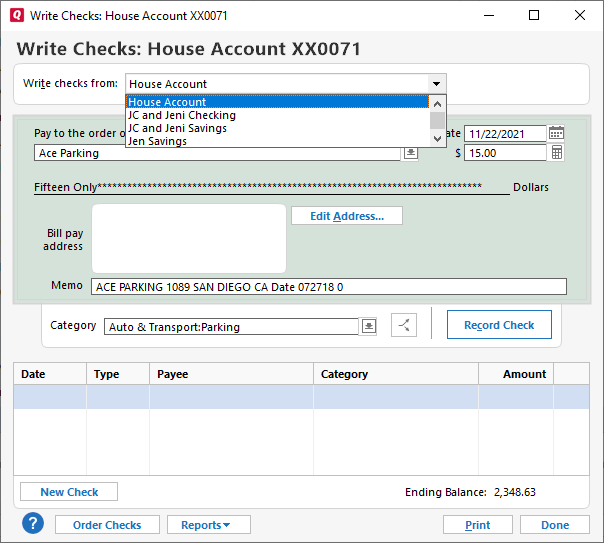
- Enter the payee name in the Pay to the order of field.
- In the $ field, enter the payment amount.
- Enter the payee's address. (Optional)
Enter a memo. (Optional)
Is the memo confidential?
No it isn't. Because the memo may be visible if you mail the check in a window envelope, you may prefer to enter confidential information in a message box. To display the message box, choose Edit > Preferences > Write Checks, and then select Allow Entry of Extra Message on Check.
- Enter a Category. (Optional)
- Click Record Check.
- When you're ready to print or your checks, select Print at the bottom of the window. If you need help printing see How do I set up my printer to print checks?
Notes
- The Write Checks window doesn't display check numbers. Quicken checks are prenumbered because most banks require prenumbered checks for stop-payment purposes. Quicken inserts the correct check number in the register when it prints the check.
- Until the checks print, Quicken displays PRINT in the Num (Number) column of each printable transaction in the register. When you print the check, Quicken changes PRINT to the correct check number. Quicken displays the total amount of checks you've written, but haven't printed, at the bottom of the register window.
- When you order your Quicken checks, indicate a starting number considerably higher than your existing paper check numbers. For example, if your personal check numbers are in the 1000 range, begin your Quicken checks at 3001. That way, you avoid confusion or possible duplication of numbers.
- Quicken can easily manage two sets of check numbers in one account. The bank doesn't care about which numbers you use on your checks. Check numbers are for your own records.
- To write a postdated check, change the date to the date on which you would like the check to be payable.
- For checks you write away from home, use the paper checks you already have, or fill in a Quicken check by hand. The next time you use Quicken, enter the transactions in your checking account register.
Note for our Canadian Customers
The following terms will be different in the Canadian releases of Quicken.
Canada: "Cheque" / United States: "Check"
Canada: "Colour" / United States: "Color"
Canada: "Centre" / United States: "Center"
Canada: "Realise" / United States: "Realize"
Canada: "Behaviour" / United States: "Behavior"
Canada: "Analyse" / United States: "Analyze"
