How do I resolve placeholder entries?
For additional information about placeholder entries, read How do I decide how to resolve placeholder entries?
When using Quicken to track your investments, placeholder entries may appear in your account if there are missing transactions for a particular security. Quicken creates these placeholder entries to balance your account so that the total number of shares owned matches the number of shares in your transaction list.
While placeholder entries serve the purpose of balancing your account, they do not provide any cost-basis information for the missing transactions they're replacing. This can be a problem for tax reporting purposes, as you may need this information to accurately calculate your capital gains or losses.
It's important to resolve placeholder entries in a timely manner by entering missing transactions or estimating the average cost of the security. By doing so, you can ensure that your investment records are complete and accurate and that you have all the information you need to make informed investment decisions and file your taxes correctly.
If you're seeing placeholder entries in your investment register, here's how to resolve them:
Open the account that has placeholder entries in Quicken.
Check the Placeholder Entries window below the register to see any placeholders. You can identify this by the number of placeholders in the window header.

If you want to remove all placeholders, select Delete All. Otherwise, continue.
Select Enter Cost to edit the missing transaction. This will open the Enter Missing Transactions screen.
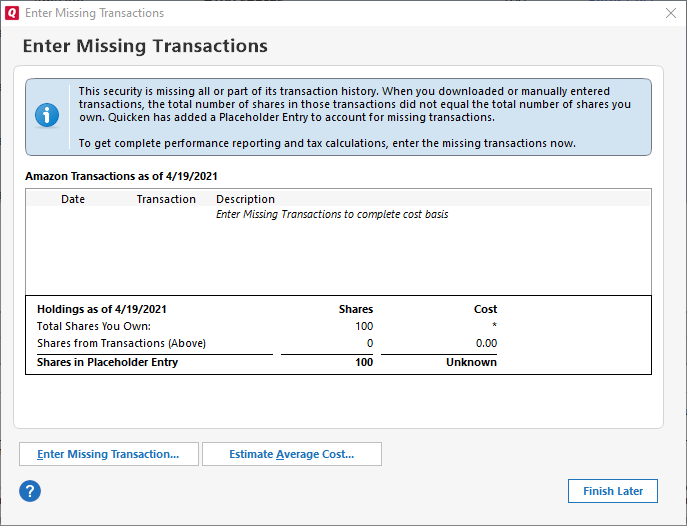
In the Enter Missing Transactions dialog, select the appropriate option based on your situation:
Enter Missing Transaction: This option lets you enter a missing transaction manually. Choose a transaction type in the investment transactions dialog and fill in the required information. Enter a date before the placeholder's As of date (displayed on the Enter Missing Transactions dialog). Click Enter/Done, and repeat this step until you've entered all missing transactions.
Estimate Average Cost: This option lets you estimate historical data for the security if you're willing to do so. Enter the appropriate information, and click OK. Quicken will report approximate values for some performance and tax calculations.
Repeat the above steps for all securities that have placeholder entries.
Tips for tracking cost basis for mutual funds:
By default, Quicken tracks the cost basis for stocks according to the lots you purchased. The IRS allows cost basis for some mutual funds to be tracked on an average cost basis. Use this only to track mutual funds. Contact your tax advisor if you're uncertain whether a given security is eligible to be tracked using the average cost.
If you change from lot ID to average cost, Quicken discards the lot information. Back up your Quicken data file before doing this.
About the Estimated Average Cost dialog
In the As of field, Quicken displays the date of your placeholder entry for this security:
- If you added this account by downloading transactions and holdings information from your financial institution, this is your first download date.
- If you added this account by manually entering holdings information from a brokerage statement, then this is the statement ending date.
In the Holdings area of the dialog Quicken displays the following:
- Total shares you own: This is the number of shares you own(ed) on the As of date.
- If you added this account by downloading holdings information from your financial institution, then this number is from your brokerage's online records.
- If you added this account by manually entering holdings information, then this is what you owned on the ending date of the statement you used to add the account.
- Shares from transactions: These are the shares accounted for by any historical transactions you entered or downloaded prior to the As of date.
- Shares in Placeholder Entry: This is the number of shares a placeholder entry represents. Whenever the shares entered in historical transactions don't equal the total number of shares you own, Quicken prompts you to enter a Placeholder or enters it for you. These are the shares that don't have historical cost basis information.
Additional Assistance
If you're having trouble with any step of the process or have other questions related to placeholder entries, check out the resources below for additional information and support:
