Using the Spending tab
Troubleshooting
Are you having issues with your transactions? Please visit our support site.
Use the Spending tab to see a breakdown of where your money is going. The pie chart provides a way to drill down and see the transactions in a particular category. You can also see which transactions are uncategorized, so you can easily assign them to categories.
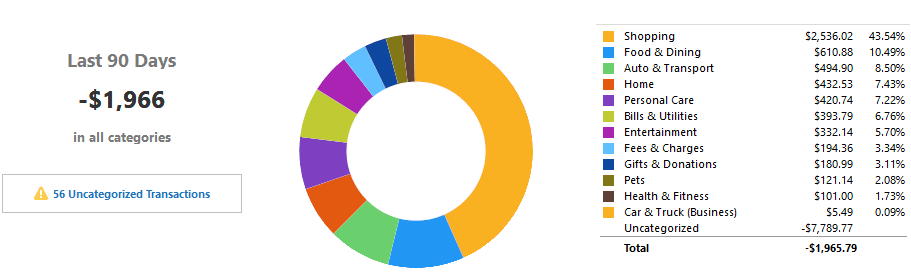
See where your money is going
Click the Spending tab.
Use the filters at the top of the window to change the accounts, time period, and type of transactions (spending, income, or spending without taxes) that you want to see.

Click a slice in the pie chart to see the transactions in a particular category. You can also click any of the items in the legend. The list of transactions below the pie chart changes to show only the transactions in that category. Using the list you can easily change the categories and payees assigned to your transactions.
If transactions are assigned to the wrong category
If any transactions are incorrectly categorized, click a transaction in the list below the pie chart and select the correct category.
If transactions are assigned to the wrong payee
If transactions are assigned to the wrong payee, click a transaction in the list below the pie chart and select the correct payee.
To navigate back up
To navigate back up, click the "breadcrumb" links in the upper left of the pie chart window.
Continue to click a slice in the pie chart or legend to see the transactions paid to a particular payee.
Note
If there are any uncategorized transactions, a message appears with a link that will take you to a list of the uncategorized transactions.
Reports
For more spending data you may want to try our reports.
Go to the Reports menu → Spending for a list of spending reports.
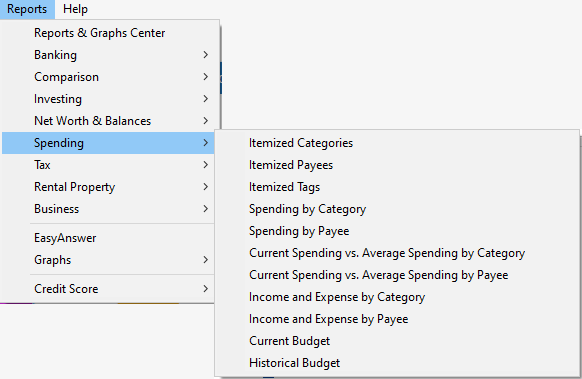
For more information
