Turning on auto reconcile
With accounts that you've activated for transaction download and that you reconcile to an online balance, Quicken can save you steps.
If your Quicken balance matches your online balance, Quicken can automatically reconcile your transactions. It does this by placing an R in the Clr column of the register after your downloaded transactions are accepted in the Compare to Register window.
If the balances don't match, Quicken displays the Reconcile window to help you find the problem.
- Run One Step Update to be sure you have the latest transactions.
- Open the account you want to auto reconcile.
- Click (the Account Actions icon), and then choose Reconcile.
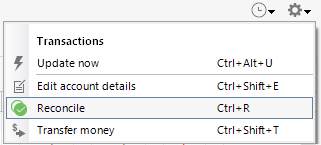
- On the Reconcile Online Account screen, select the Online Balance option.
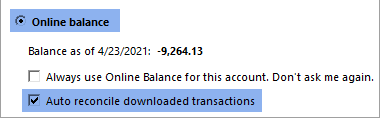
- Select the Auto reconcile downloaded transactions check box.
- Select OK.
The Auto Reconcile feature takes effect after your next online session. At that time, Quicken automatically reconciles your downloaded transactions after you finish comparing them to your account register
See Update and reconcile a cash flow account for more information.
To turn on Reconcile using online balance from the Account List
- Go to Tools → Account list.
- Select Edit to the right of the account you want to change.
- Select Online Services.
- Select Reconcile using online balance in the lower right corner of the screen.
- Select OK.
To disable this feature and reconcile as you would with any other Quicken account, follow the process above but deselect the Reconcile using online balance check box.

