How do I restore a Quicken data file from a backup file?
- Connect to the drive that contains your backup file, this could be your computer hard drive, a Dropbox drive, a USB drive or other backup media.
- Choose File menu > Backup and Restore > Restore from Backup File. The Restore from Backup File screen will appear.
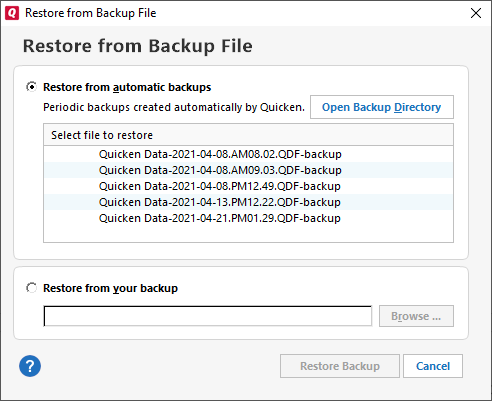
- If you want to restore a backup file that Quicken created automatically for you, choose Restore from automatic backups, and then select one of the backup files listed.
If you want to restore a backup file that you created yourself, choose Restore from your backup, and then click Browse to locate your backup.
Select Restore Backup. This will overwrite your current file.
How do I recognize a Quicken backup file?
A Quicken backup file has a .qdf-backup extension.
What does it mean to overwrite a file?
Restoring the backup file replaces your current data with the data you've stored on your backup disk. Be aware that you will lose any changes you've made to your file since the backup was made. If you want to preserve the current file, you must rename the current file or create a copy of the file you're restoring.
How do I restore attachments?
Attachments are backed up with your Quicken data file are automatically restored as part of the file restoration process.
How do I back up to USBs, CDs, and floppy disks
Select the type of media are you using:
What if I need more help troubleshooting?
Read this support site article for more information.
How to Back up or Restore Your Quicken Data
