How do I hide, separate, or close an account?
To understand when to hide, separate, or close an account see: About hiding, separating, and closing accounts.
To hide or separate an account
In the main menu, select Hide and Show Accounts under the Accounts menu.
- Select Tools menu > Manage Hidden Accounts.
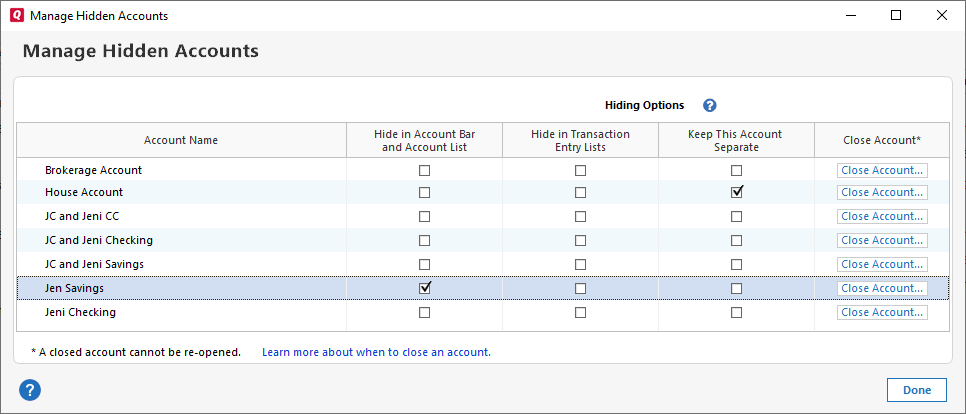
- Select one or more of the hide options:
- Hide in Account bar and Account List
- Hide in Transaction Entry Lists
- Keep this Account Separate
- Select Mark as Closed to confirm closing the account.
Quicken will automatically add an adjustment to set the balance to zero, disconnect the account if it's a connected account, and mark the account as hidden so it moves to the Hidden Accounts group.
To show a hidden account again
- Choose Tools menu > Accounts List.
- In the Account List, click Edit next to the account you want to hide.
- Click the Display Options tab.
- Click to clear one or all of the Account Display checkboxes.
- Click OK.
To close an account from the Hide and Show Accounts window
- Select Tools menu > Manage Hidden Accounts.
- Select Close Account for the account you want to close.
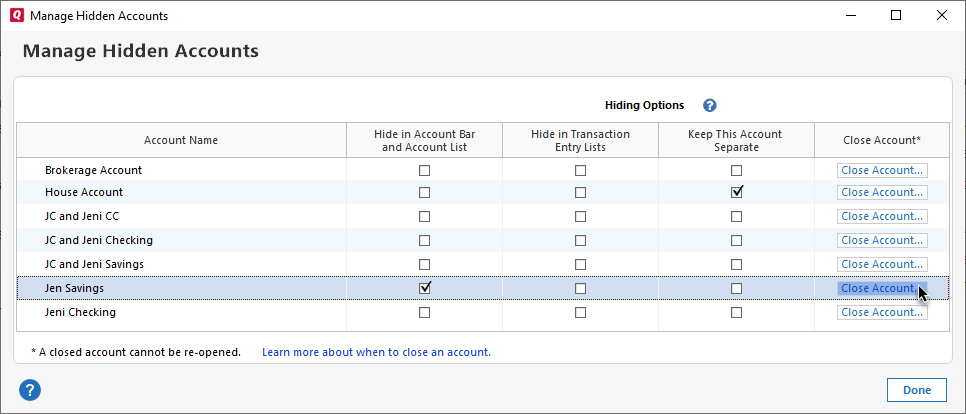
- Type yes to confirm and select OK.
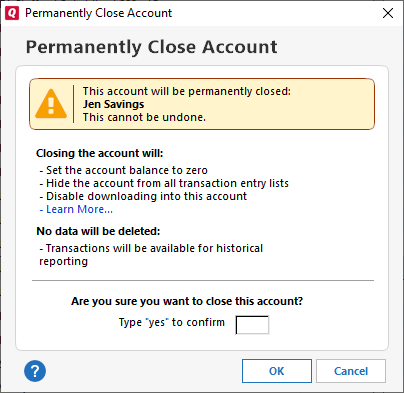
Quicken will automatically add an adjustment to set the balance to zero, disconnect the account if it's a connected account, and mark the account as hidden so it moves to the Hidden Accounts group.
To close an account from the sidebar
- On the account sidebar, Ctrl+Click or Right+Click on the account you want to close.
- Select Edit/Delete Account.
- Go to Display Accounts and select Close Account
- Type yes to confirm and select OK.
Quicken will automatically add an adjustment to set the balance to zero, disconnect the account if it's a connected account, and mark the account as hidden so it moves to the Hidden Accounts group.
