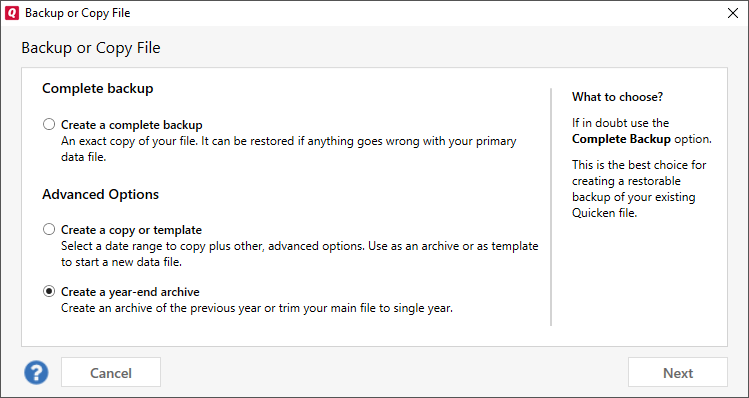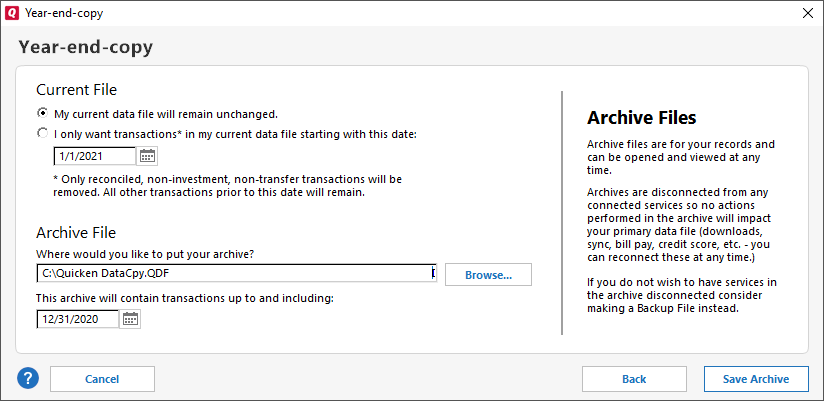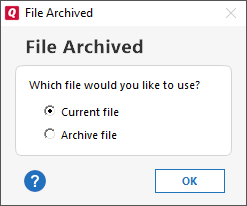How do I archive Quicken information at year's end?
Quicken doesn't require or recommend that you archive or close out your data file at the end of the year. In fact, not archiving your data at the end of the year lets you run comparison reports on income and expenses from previous years. Year-end backups were a standard process back when floppy drives were a common backup device and their size limitations meant that it was best to store a year at a time. We still provide this functionality, but it is no longer necessary or encouraged.
To create a year-end archive:
- Open the file you want to copy.
- Choose File menu → Copy or Backup File.
- On the Backup or Copy File screen, under Advanced Options, select Create a year-end archive.
- Select Next. The Year-end-copy screen will appear.
- Choose the option for your current file:
- My current data will remain unchanged.
This option will make a backup of your previous year, but will not remove any transactions from your existing file. - I only want transactions in my current file starting with this date.
This option removes transactions older than the date you specify. The default is the first day of the current year. This is a good option to choose if you want to keep your file from getting too large.
- My current data will remain unchanged.
- Check the file address for Where would you like to put your archive? You can use Browse to select a new location.
- Review the date for This archive will contain transactions up to and including. The default is the last day of the previous year. Adjust the date if you need to.
- Select Save Archive.
- Once the archive is saved you will have the option to use the Current file or the Archive file. Choose the one you want to use and select OK.
For more information about backups see: Creating a partial/template file or year end backup