Create a register report
You can create a number of reports directly from the register of any spending account.
- Open the register that contains the transactions you want to report on.
- To create a report on:
- Transactions involving a particular payee, select the payee field in a transaction.
- Transactions that use a particular category, select the category field in a transaction.
- All transactions in the register, select a blank transaction at the bottom of the register.
Click

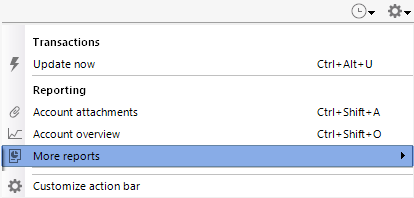
If you do not see the reports below, be sure you've followed Step 2.
- For expenses, choose one of the following:
- Amount spent on [the category you selected]
- Payments made to [the payee you selected]
- For income, choose one of the following:
- Amount received in [the category you selected]
- Payments received from [the payee you selected]
- For expenses, choose one of the following:
- To print the report, click the Print icon or use Ctrl + P.

- To see a transaction as it appears in the register, double-click the transaction in the report.
