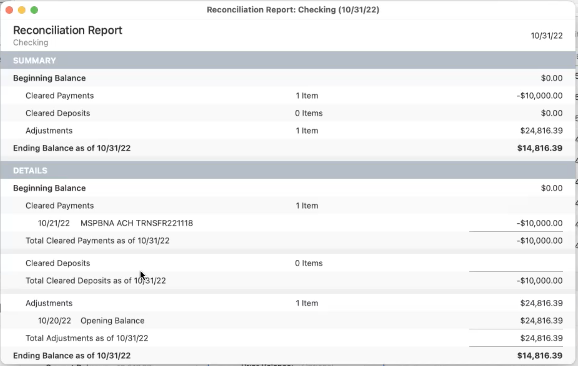Using Reconciliation History to fix a previous reconciliation
Reconciliation history is a tool that tracks past reconciliations, giving you information and allowing you to review and perhaps fix previous reconciliations. You would want to do this for the following reasons:
If the starting balance for your current reconciliation amount appears to be incorrect or does not make sense to you, especially if you reconcile regularly. This most commonly happens when a past transaction was accidentally edited or duplicated.
To understand what you may have done during past reconciliations.
To view your Reconciliation History, go to the Accounts menu and select Reconciliation History.
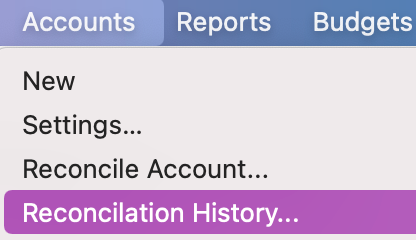
You may also get to reconciliation history during a current reconciliation by selecting History.
The Reconciliation History screen will appear. You can view the following information:
Ending Date: The last day of the account statement or online balance update.
Reconciled Balance: The balance after making adjustments (if any were made).
Quicken Balance: The unreconciled balance.
Discrepancy: The difference between the Reconciled Balance and the Quicken Balance.
If you only want to see reconciliations that ended with a discrepancy, select the checkbox for Only show dates with a discrepancy.
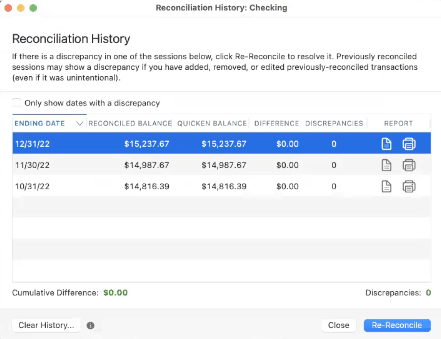
If you want to re-reconcile a previous reconciliation, choose the reconciliation you want to work on and select Re-reconcile. The Re-Reconcile screen will appear. In many cases, the discrepancy can be eliminated simply by editing the Ending Balance.
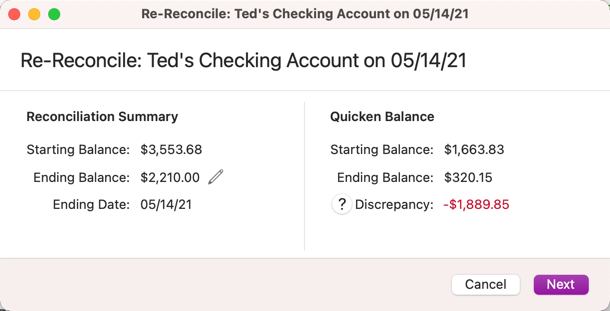
In other cases, the discrepancy can be removed by editing a previous adjustment.
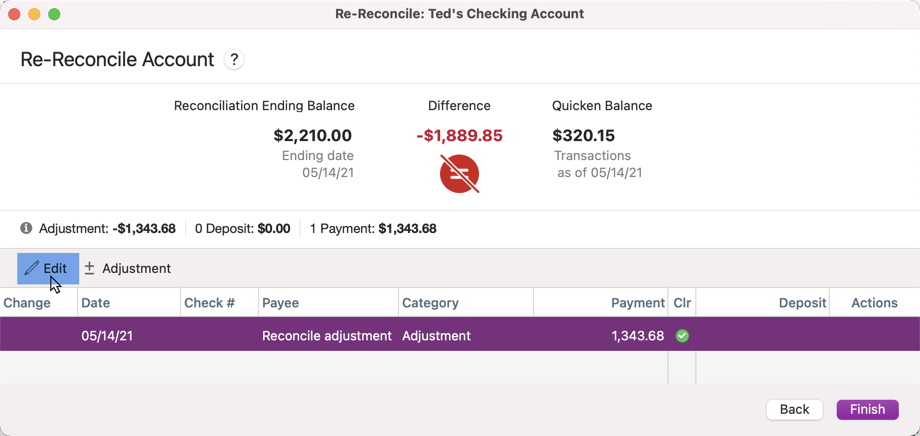
You may also want to take action on an individual transaction. Depending on the specific transaction, you might have one of three options available in the Actions column.

For a transaction that was Added, you will have the option to Delete the transaction, removing it from the register.
For a transaction that was Deleted, you will have the option to Restore the transaction, putting it back into the register.
For a transaction that was Edited, you will have the option to Revert the transaction, removing any changes that were made.
Some reconciliations will require a more thorough review to fix. See Using reconcile for more information.
View or Print a Reconciliation Report
From your Reconciliation History screen, you have the option to view a Reconciliation Report. To do so, click either the page icon (to view the report on screen) or the printer icon (to print a version of the report.
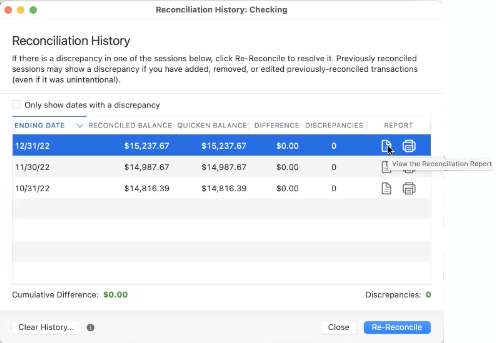
Differences between reports
Older reports may not contain as much detail as newer reports due to improvements in the amount of information Quicken saves. Register balance and uncleared transactions are only available for newer reconciliations (Release 6.12 and later).
Reports include both summary and details sections.