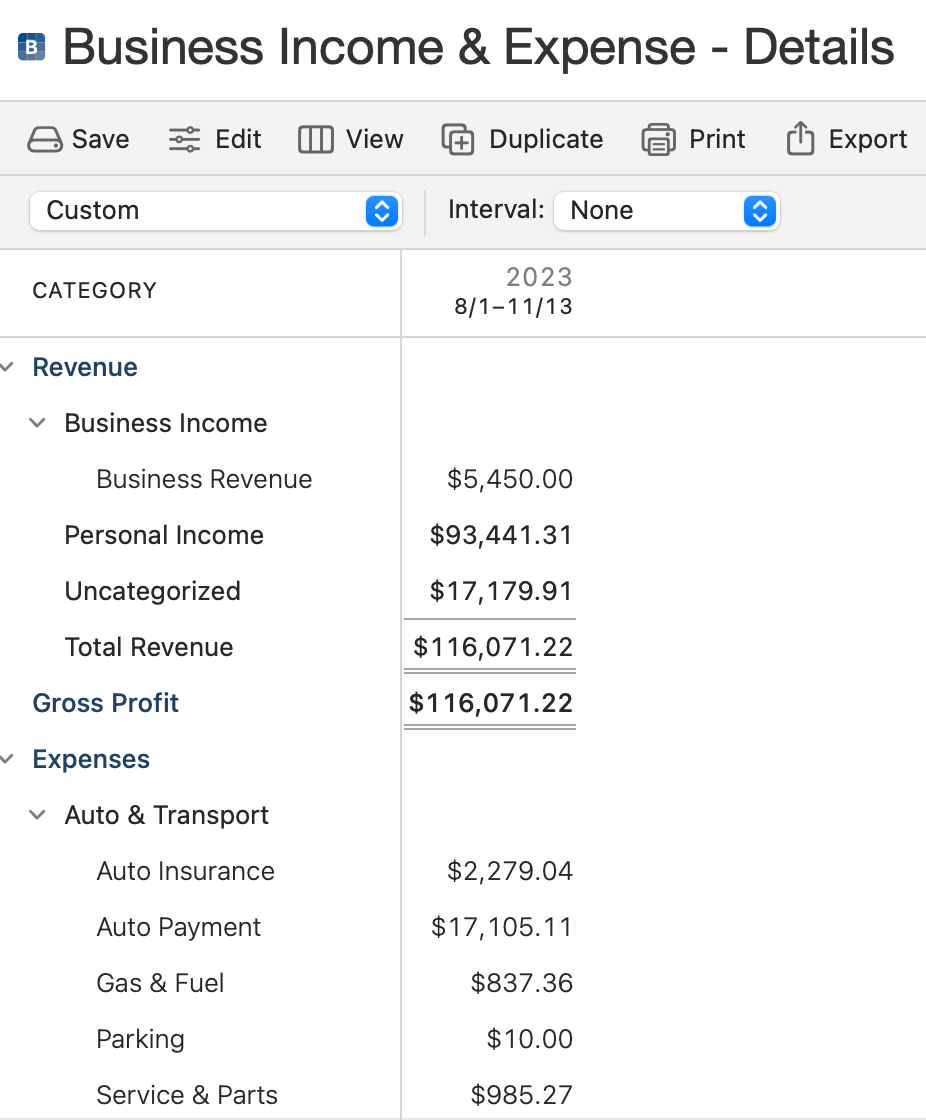Income & Expense
The Income & Expense card is a powerful tool within the Business Dashboard of Quicken for Mac's Business & Personal (B&P) tier. This card provides you with valuable insights into your financial landscape by monitoring your income and expenses. In this guide, we'll take you on a journey through the Income & Expense Card, helping you understand its features and how to make the most of it. Whether you're a seasoned user or just starting with Quicken, this page is your go-to resource for effectively mastering the art of managing your financial transactions. Let's dive in and unlock the potential of the Income & Expense Card to enhance your financial management experience.
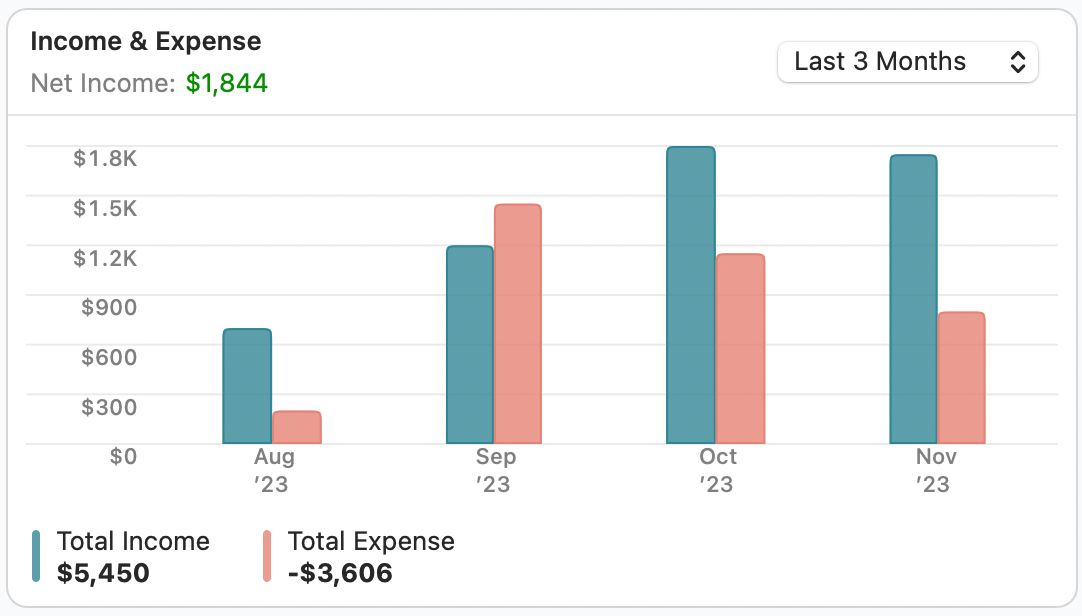
Adjusting the Date Range
At the top right of the card, there's a date range menu waiting for you. Click on it to reveal a range of dates that you can choose from. Pick the one that fits your current needs. Remember, you're not tied down to this choice—you can change it whenever you need to.
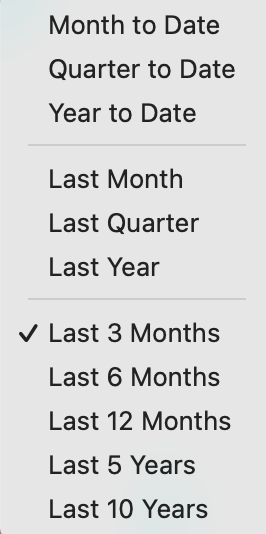
Getting Numbers for a Specific Segment
Want to dig into the specifics? Just hover over any bar in the graph. You'll see the Income, Expense, and Net Income for that particular segment. If you're curious about more details, give that segment a double-click. You'll be taken straight to the Income & Expense - Details for that period.
Exploring Income & Expense - Details
For a broader view, much like the way you explore a segment, you can uncover the Income & Expense - Details for your entire selected time frame. Simply click the Total Income | Total Expense section on the card, and you'll have all the details at your fingertips.