Editing your budget
To edit your budget, click the Edit Budget link in the header.
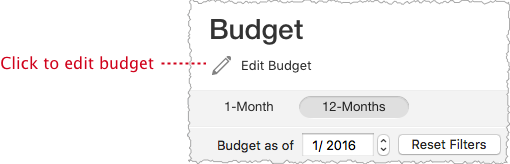
This will bring up the budget Edit Sheet. Use the edit sheet to set change your budget's name, start month, and budget values.
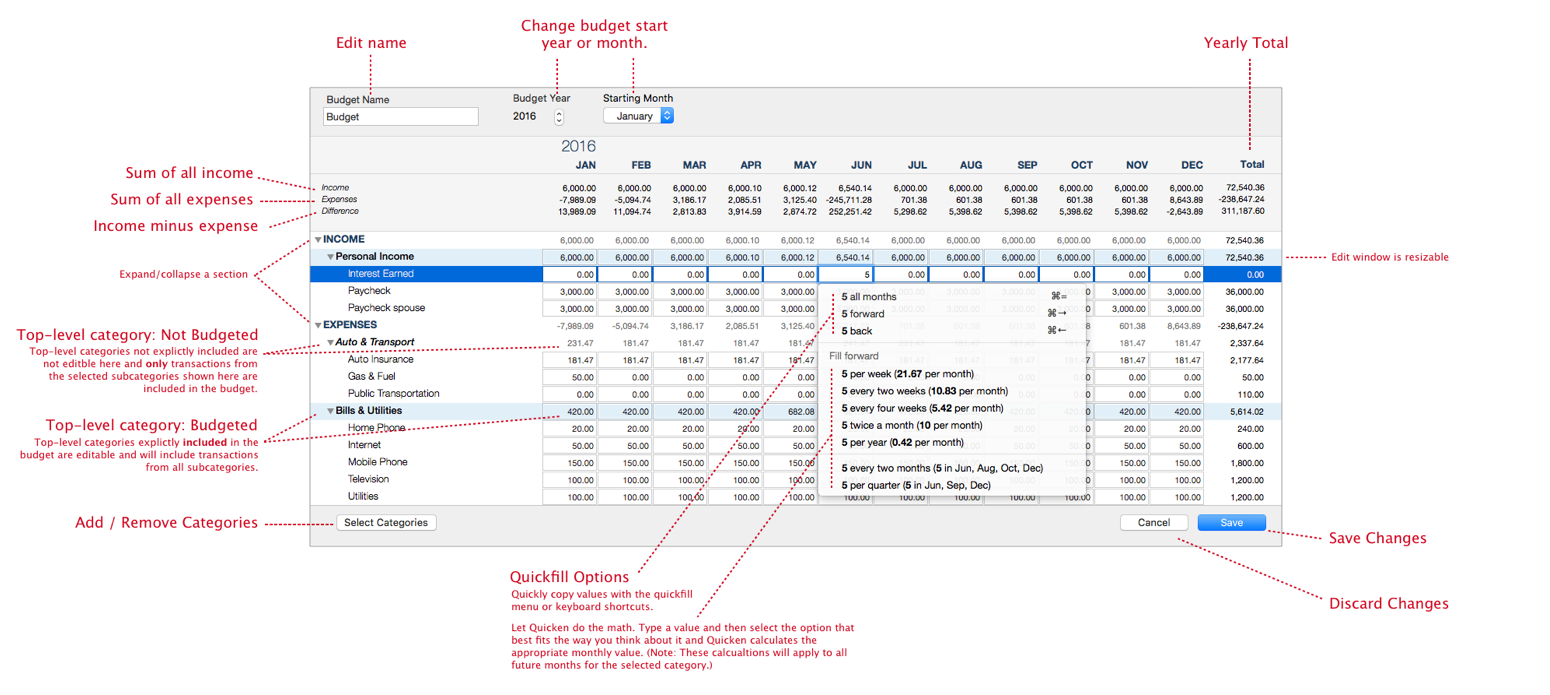
Using the edit sheet
To edit your budget values, simply type into the fields.
- Rollup values (top-level category sums, income, and expense sums) are recalculated as you make changes so you can see the impact of every edit.
- Use your keyboard to quickly move around the screen.
- Move forward: Tab
- Move backward: Shift + Tab
- Move down (when Quickfill isn’t selected): Enter
- Navigate with arrow keys
- Quickly copy budget values with keyboard shortcuts:
- Copy selected value to months: ⌘ =
- Copy selected value forward: ⌘ →
- Copy selected value backward: ⌘ ←
- Let Quicken do the math with Quickfill options.
- Type a value and choose how that value should be spread across the 12-month range.
- For example, if you spend about $30 per week on gas, type “30” and select the “$30 per week” option and Quicken will calculate the monthly value:
- ($30 x 52 weeks) / 12 months = $130 per month
- Note that these calculated values always fill forward, meaning they will replace any values in the current month and future months. It does not change the values before the month clicked in.
- If you make a mistake, just click Cancel to discard your changes.
By default, Quicken will create a budget for the current calendar year starting in January. Past months will be prefilled with the actual values from those months and will be budget-neutral (no difference value) by default. However, you can change the starting month or year at any time. For example, if you’d like to start budgeting this month (the month you start your budget in Quicken) instead of the calendar year or if you’re budgeting for a different fiscal year.
