Delete categories and tags
When you delete a category and confirm the deletion, Quicken can't recover it. Be sure you really want to delete a category before doing so.
- When you delete a category or a subcategory, Quicken removes it from the category list and the Category field of all the transactions to which it is assigned.
- When you delete a category that has subcategories, the subcategories are deleted as well.
- When you delete a category or a subcategory associated with transactions, the transactions are marked as uncategorized.
Delete categories
To delete categories or subcategories:
- In Quicken, choose Window → Categories.
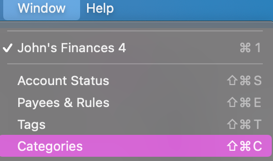
- Select the category you want to delete.
- Click the Delete (–) button at the bottom of the dialog or just hit the Delete key on your keyboard.
Important: Some categories, such as investing and transfer categories, cannot be deleted. All of the categories that are marked Required in the Status column of the category list cannot be deleted.
Delete tags
To delete tags:
- In Quicken, choose Window → Tags.
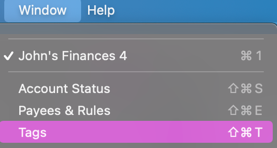
- Select the tag you want to delete.
- Click the Delete (–) button at the bottom of the dialog or just hit the Delete key on your keyboard.
Undo delete
Changed your mind and felt you should not have deleted the category or tag?
- In Quicken, choose File → Undo or type ⌘Z
- Merge categories by bulk editing transactions
How do I add my default categories?
If you need to add your missing default categories in mass, follow the steps below:
- Navigate to the menu Window → Categories. The Categories window will appear.
- Select the button with three dots located in the bottom left corner.
- Select Add Default Categories. The program should add around 180 default categories.
