Converting a loan
If you’ve been tracking your loan using a liability account, you may want to convert it to a loan account to get all of the benefits of the loan management feature. You can convert an existing liability account into a loan through the Convert to Loan button. Many of the steps will be the same as adding a loan, but you have a different starting point.
The first way to convert a liability to a loan happens the first time you open the liability account after upgrading to Quicken with the loan feature. The following view appears.
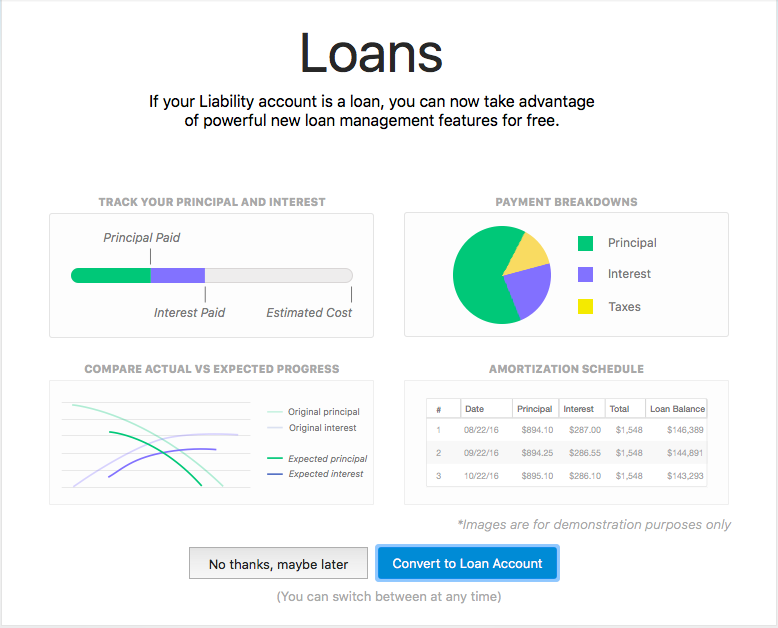
Click on the Convert to Loan Account button, and Quicken will walk you through adding a loan.
If you don’t feel like converting your account right now, you can do it later. Complete the following steps to make the conversion once you have the time to complete the process.
- Control click on your Liability loan and select Edit “Liability” Settings….
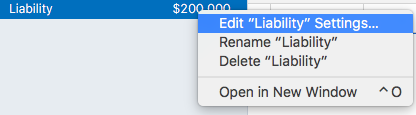
The following view appears.
- Click the Convert to Loan button. You will have a chance to cancel the conversion if you don’t want to continue. If you are sure you do want to, click Convert to Loan.
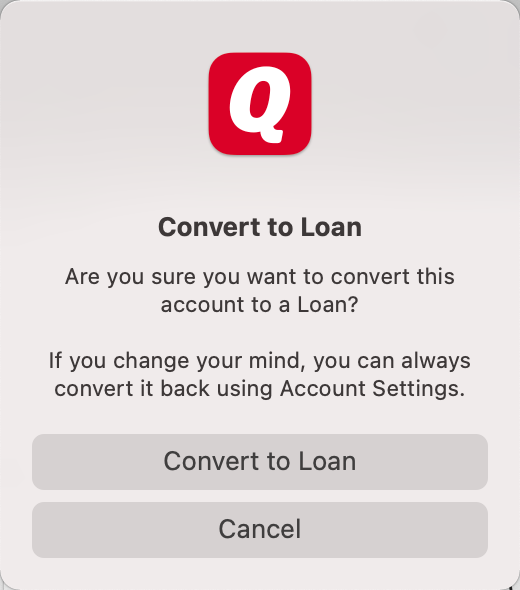
Make any changes you would like on the updated view. It looks similar to the one you were just on, but now the Type is LOAN.
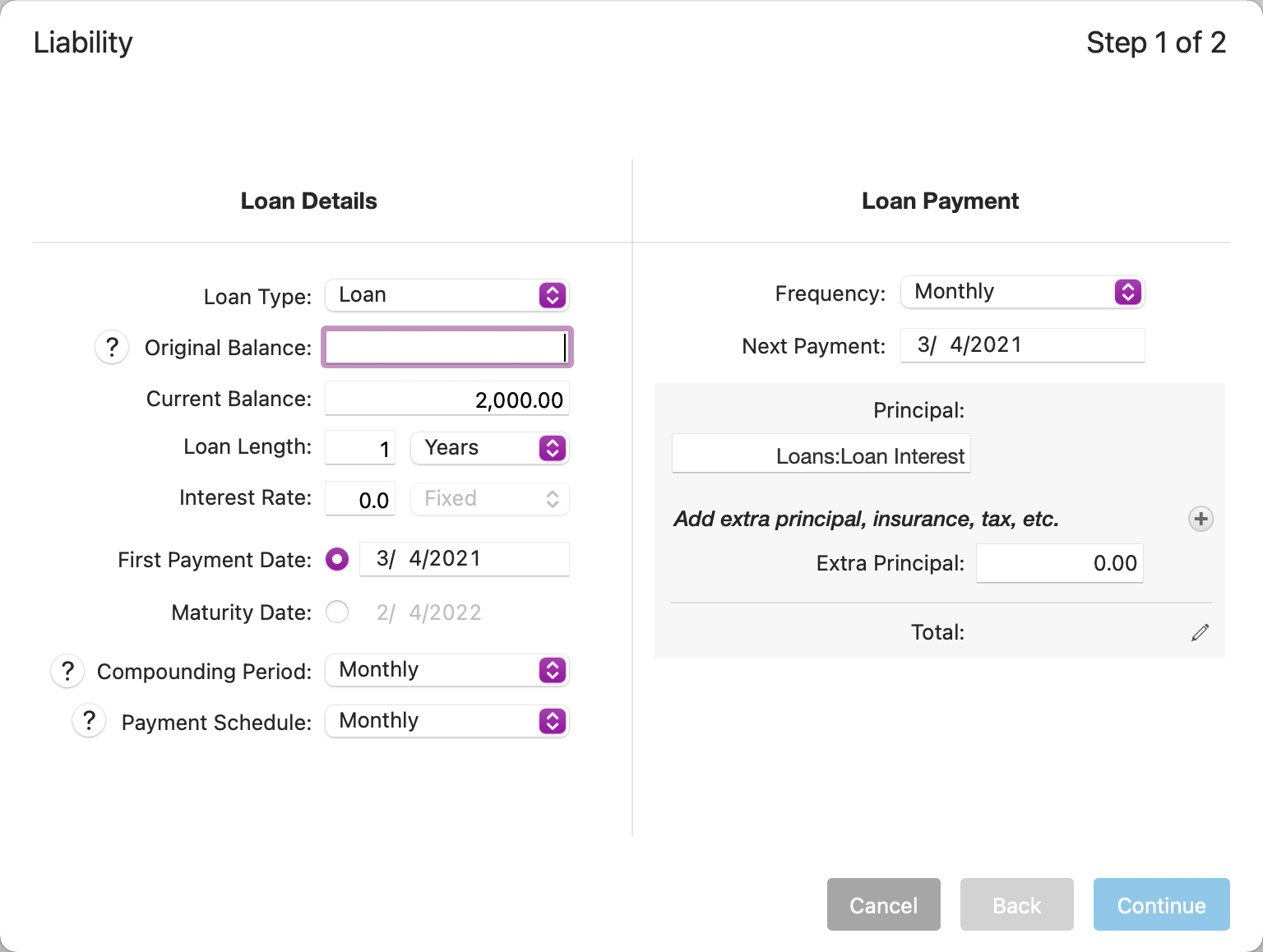
From there, perform the same steps as if you were adding a new loan. Quicken will automatically populate some of the fields from the liability entry, such as your current balance. You can make all of the same changes as you would with a completely new loan.
