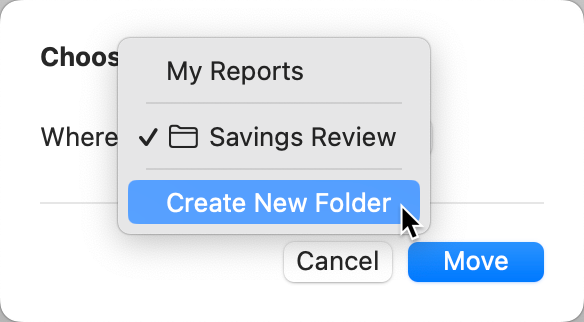Saving Reports
Saving Reports
Ensuring your financial reports are up-to-date and easily accessible is key to maintaining an organized financial overview. Whether you're tracking expenses, investments, or preparing for tax season, saving your reports is a straightforward process. Here’s how you can save a report, along with a note on editing saved reports.
Automatic prompt upon closure
After editing a report, when you attempt to close the report or exit Quicken, a prompt will appear asking if you wish to save the changes made to the report. You are not required to save the report. If you don't want to save the report, select Don't Save.
How to save a report without closing the report
Generate or Open Your Report: You can start by either creating a new report or opening an existing one that you wish to update and save.
Review Your Report: Adjust the report settings, such as the date range, accounts included, and categories, until the report displays the information you need.
Save the Report: Once you're satisfied with the setup of your report, select Save in the upper left corner of the reports menu bar.
Enter a name for the report: You will be prompted to enter a new report name. An unused name (the old name of the report with a number after it) is provided for you, but you can change that to any name that has meaning for you.
Save: Click Save to complete the process.
Organizing your reports by folder
If you only have one or two saved reports, it makes sense to leave them on your main report list, but as you customize and save additional reports, you may prefer to organize them by placing them in named folders.
My Reports will still display all of your saved reports, even once they are sorted into folders.
To add a report folder, click the + sign next to My Reports. Enter the name you want for your report folder, such as Savings Review or Freelance Expenses. You can also use the New button on the toolbar, which will give you the choice of a new Report or a new Report Folder.
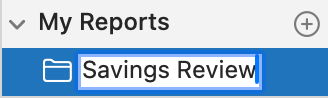
When you save a customized report, you can choose which folder to save it to or even create a New Folder.
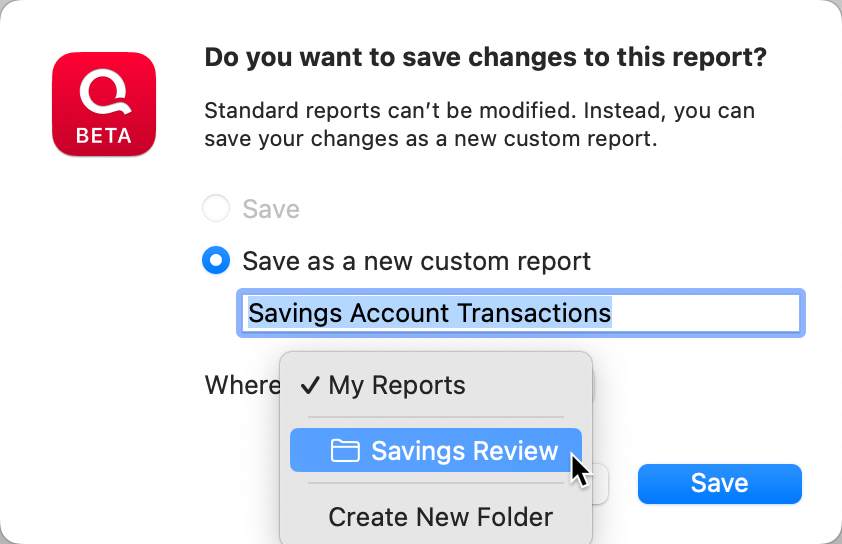
You can also drag and drop reports to your folder. Your saved reports will also remain under My Reports.

Using Move to organize folders
Another way to work with folders is to right-click on the report name and select Move to move a report to a folder.
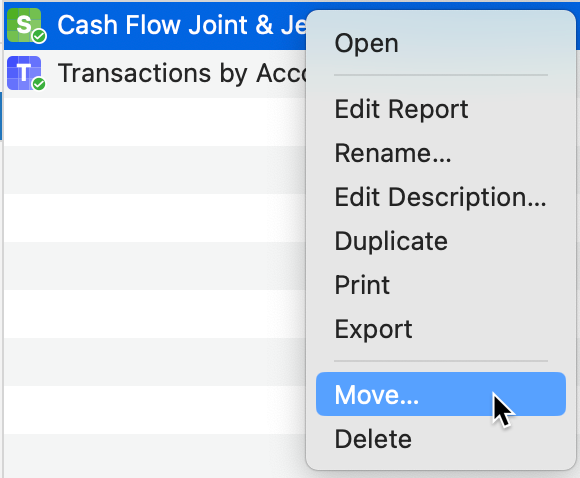
As part of this process, you can assign the report to an existing folder or use Create New Folder.