New bills
Clicking the New Bills on the Bills & Income page brings up a screen where you have the option to Add eBill or Add Manual Bill.
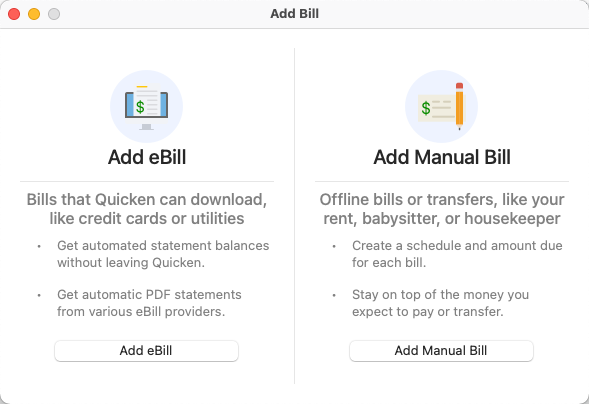
I just want to track my bills, not pay them.
When you add a bill, the goal is to track that bill through Quicken so that you know when your bills are due. It is like setting a reminder. While you may have the option to pay your bill through Quicken, it is never required.
eBill versus Manual Bill
When you Add eBill, you are adding a bill that will be linked to an online biller. You'll search for and provide login information for that biller. You may have the option to pay this biller through Quicken, but that is not a requirement. The primary goal is to use the online biller's information to give exact dates and amounts for your bills.
When you Add Manual Bill, you are tracking your bill information manually. You set the date, the amount, and any other billing information. You still have the option to pay the bill through Quicken, but that is never a requirement.
Add eBill
When you choose Add eBill, you will see a search screen that allows you to look for the biller you want to link to. There are also icons below for the most common billers for your convenience, but Quicken works with many online billers, not just the ones on the Add eBill screen. If you don't see your biller, use the Search field.
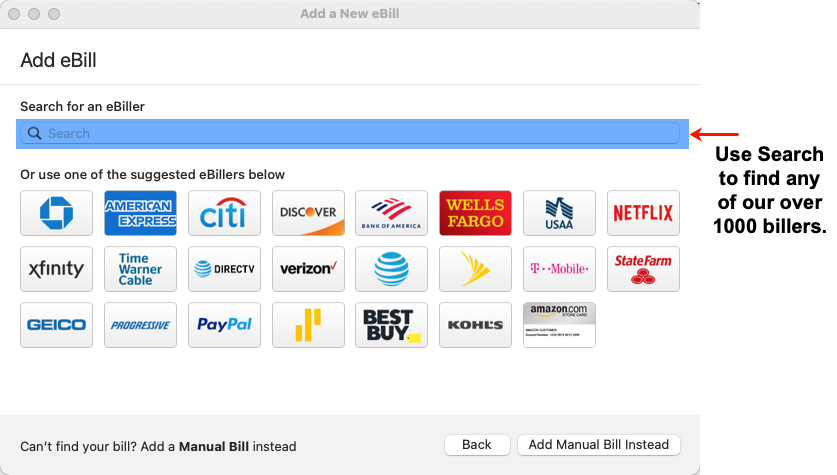
Once you've chosen a biller, you'll be asked to enter your user information such as Username and Password. Depending on the biller you may need to provide secondary information such as a code sent to your phone or email. Here is a sample biller screen. Once you've entered your information, click Continue.
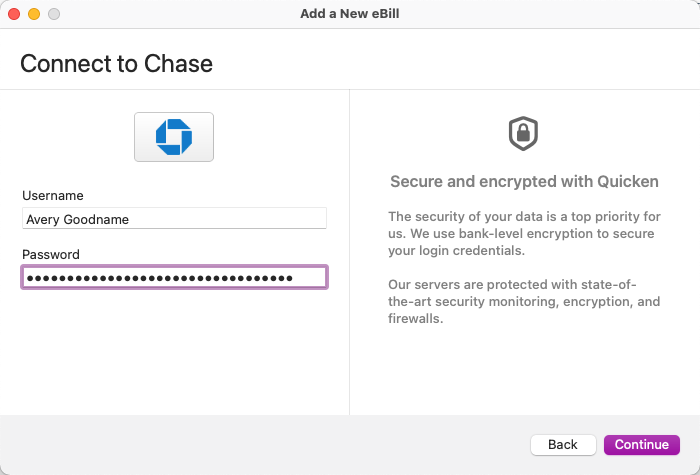
Once your user information is accepted, you'll see a screen summarizing the bill reminder you are adding. To make any changes, select Edit Schedule. When the information is correct,
select Save.
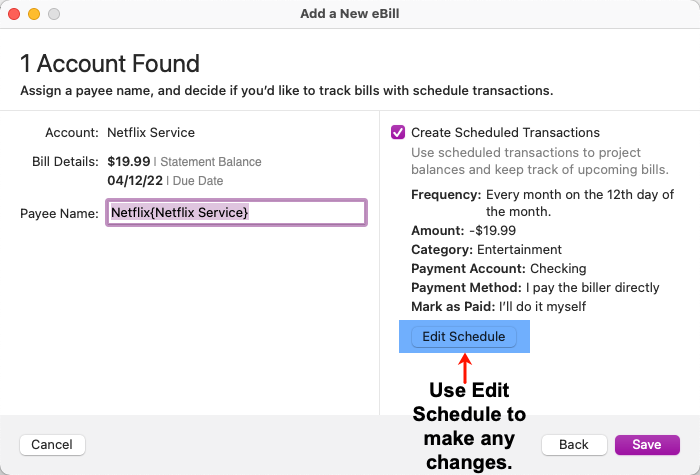
Add Manual Bill
Use Add Manual Bill to create bill reminders that you will maintain yourself. This is most appropriate for bills that are paid to smaller billers and others without an online presence, but you can choose to track any bill manually. The difference when tracking a bill manually is that you need to provide all of the information. This includes the Payee, Category, Account, and Amount. You can also specify a payment method. Bills that are manually tracked can be paid using all the available methods, including Quick Pay, Check Pay, Printed Check, and paying the biller directly (not using Quicken). You also have the option to add a Tag, Memo, and Action. When you have all the information added, select Continue.
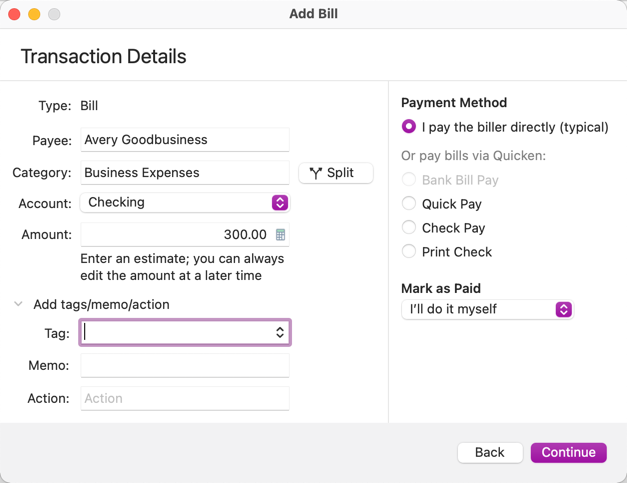
You'll then need to select your payment Frequency and the Starting date. When you do this, you can see a list of the next five future payments and their dates on the right side of the screen.
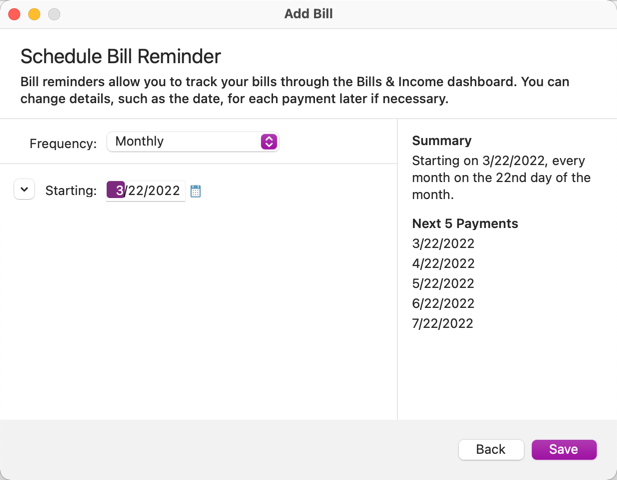
Click Save, and the bill will be added.
