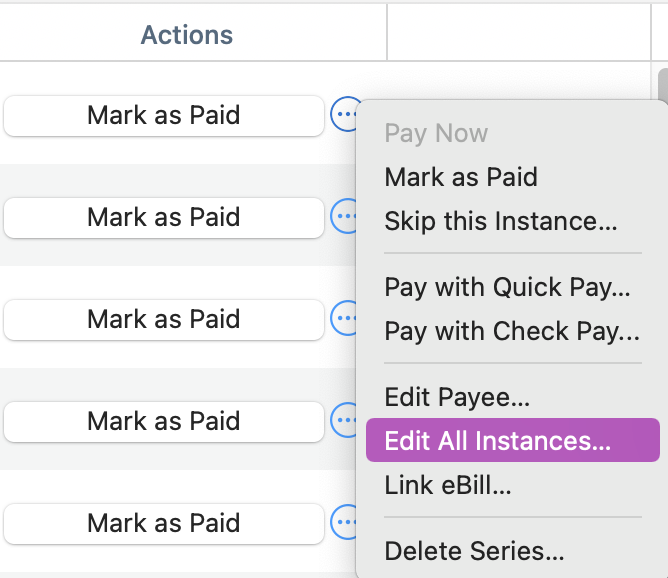Edit an existing scheduled transaction in the register
Quicken gives you the flexibility to edit the details of an existing scheduled transaction. A scheduled transaction is a transaction you have set a future reminder for. You can modify the schedule and the recurrence options.
Double-click the transaction you want to edit. You can choose to Skip this Instance or Delete All Instances.
You must double-click on a Scheduled Transaction (future dated). Past transactions do not have these options.

To edit the Transaction Details select Edit All Instances, then update the details on the screen. Select Save when you are done.
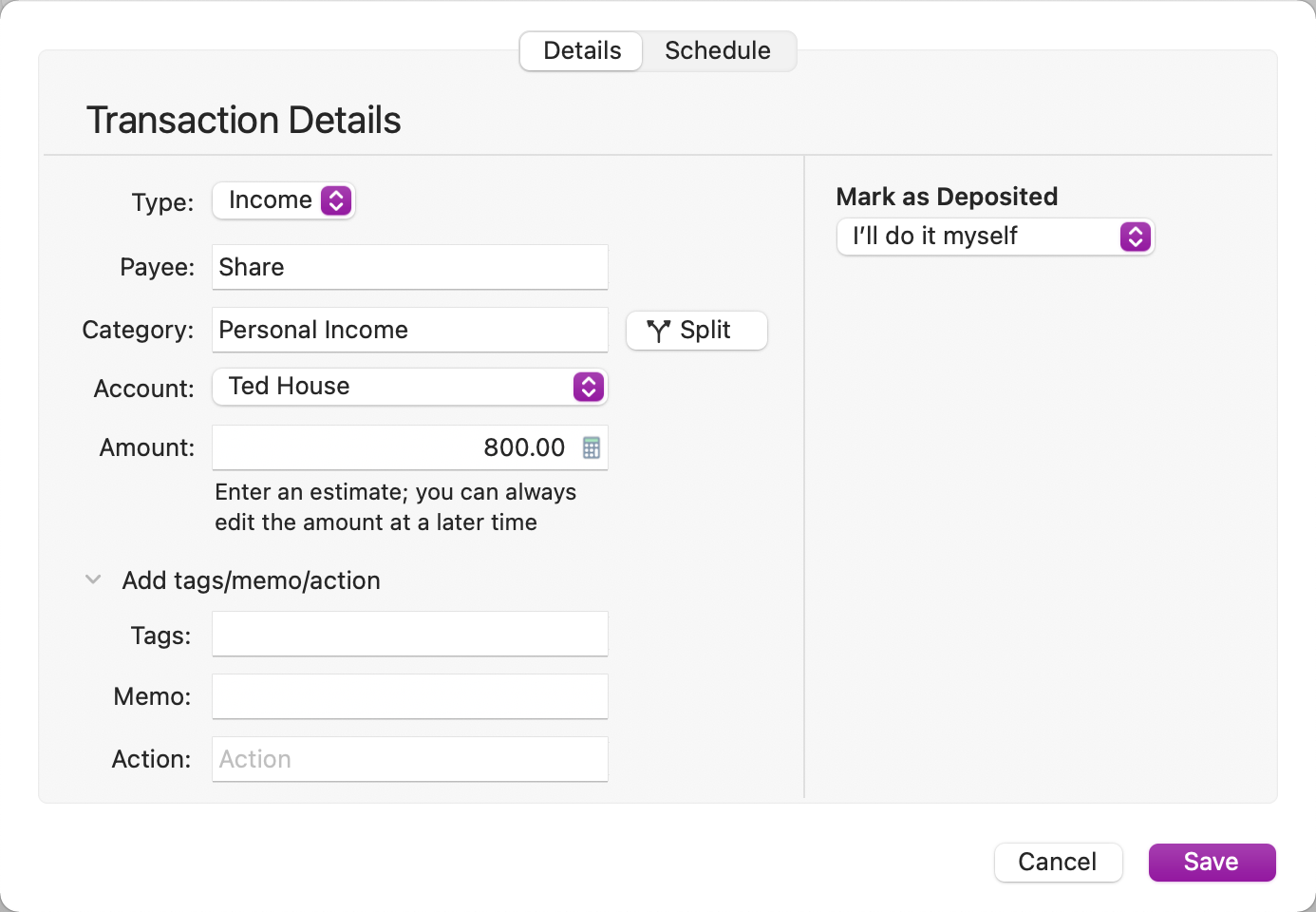
To edit the Transaction Schedule select Edit All Instances, then select Schedule and make the appropriate modifications. Select Save when you are done.
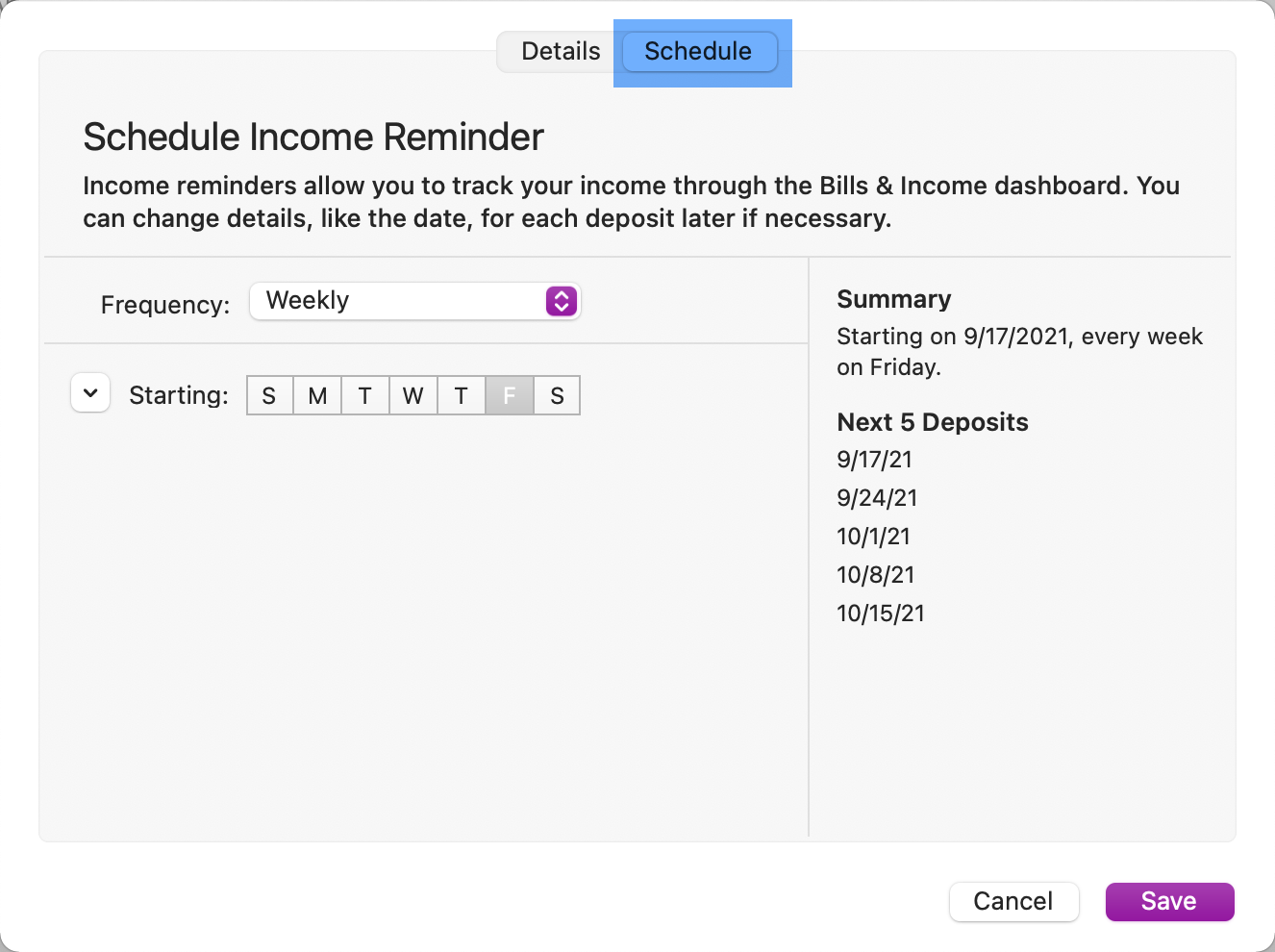
Additional Scheduled Transactions options
When you right-click or control-click on a scheduled transaction, you are presented with a number of options for working with that transaction, here are a few key options.
| Menu Item | Description |
|---|---|
Edit Instance | Edit the information for this scheduled transaction. |
| Delete Transaction | Gives you the option to Delete this series of transactions, Skip this instance, or Edit this and all future transactions. |
| Mark as Paid | Mark this scheduled transaction as paid |
| Skip this Instance | Skip this scheduled transaction. This scheduled transaction will be removed. You can still record a transaction for this payee. The next scheduled transaction for this payee will still appear. |
| Edit Schedule | Edit the frequency, starting date, and other scheduling information for this transaction. |
What happens if I Delete All Instances? Will I lose my past transactions?
Delete All Instances or Delete this series of transactions will delete any non-entered instances. In other words, any instance in which you did not already choose “Enter payment/income” or match a download.
Quicken will delete all future instances and will not create any future scheduled transactions. It will also delete all other unmatched instances, such as those marked Overdue. Delete will not delete past scheduled transactions created by the reminder as long as they were matched to a transaction or you manually marked the transaction as Paid.
What can i edit for a single scheduled transaction?
You cannot change most details of a scheduled transaction without editing all transactions, but you can edit the Date and Amount without changing other transactions. Just select the field and make the change.
Is there any other way to edit all my transactions?
You can also edit scheduled transactions from your Bills & Income screen by selecting the three-dot menu in the Actions column.