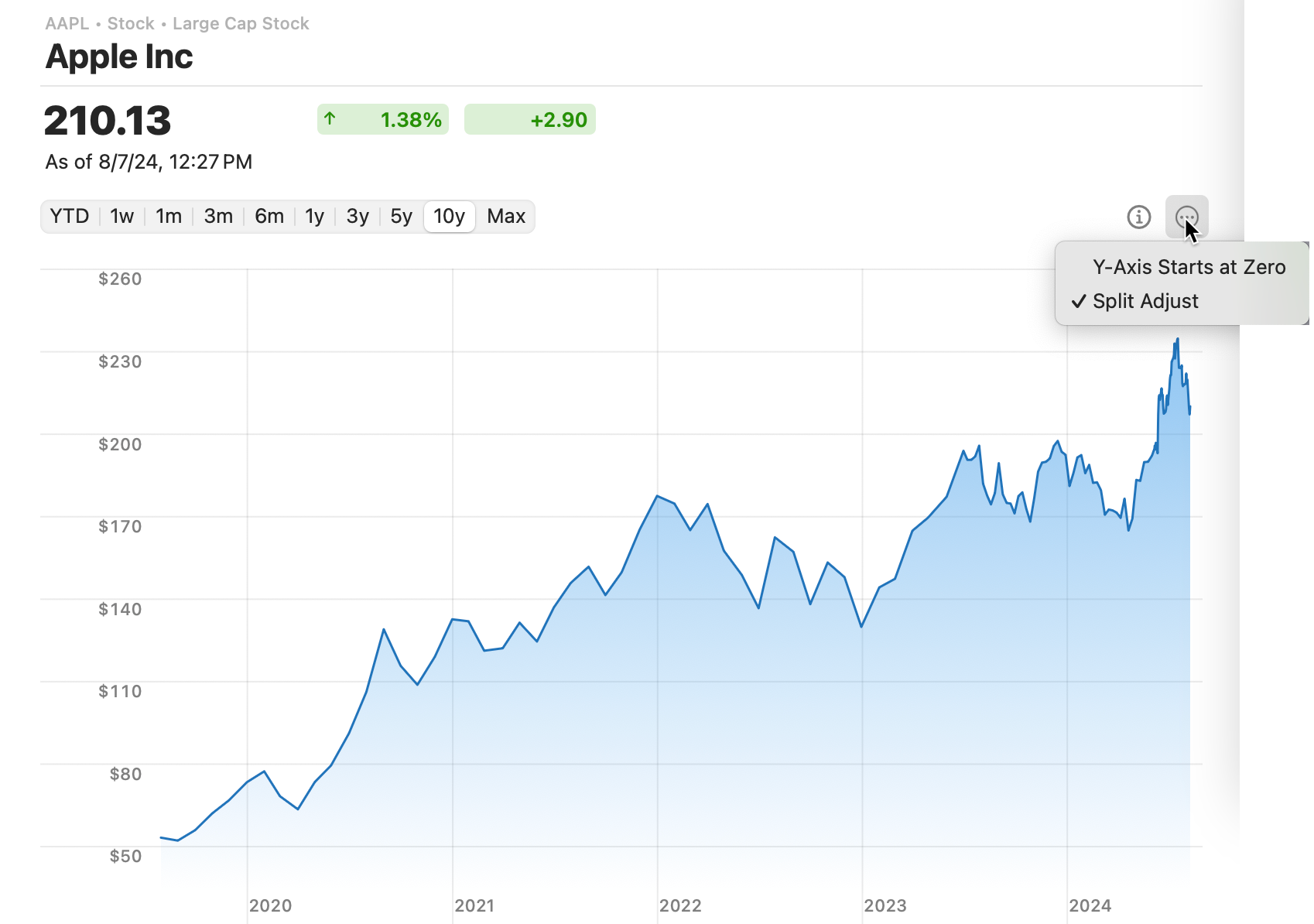Using the Watchlist
The Investing Watchlist allows you to track individual securities, regardless of whether you have invested in them. This allows you to keep an eye on all of the securities that you are interested in. The Watchlist keeps a list of the stocks you are watching. Selecting an individual stock will allow you to view historical information for that stock.
The Investing Watchlist can be accessed as a tab in Investing. Simply navigate to Investing and click the Watchlist tab. Any items you have added will appear. You can view the daily gain and loss as well as historical data.
Adding a security to the Watchlist
To begin tracking a security, you need to add it to the Watchlist. To add a security:
Navigate to the Watchlist tab under Investing. To do this, choose any item under and including the Investing heading on the sidebar and then select Watchliston the tab bar.

Select Add a Security.
In the field next to the + sign, enter either the name or the symbol for your security. Quicken will narrow down the security choices as you enter more text.
Select your security from the list.
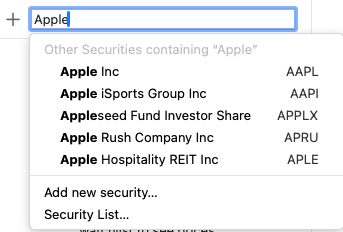
The security will now appear on the Watchlist.
You can quickly add securities that are already on your Securities list. Navigate to the Securities list (Shift+Command+R) and select the checkbox for any security you want to add.
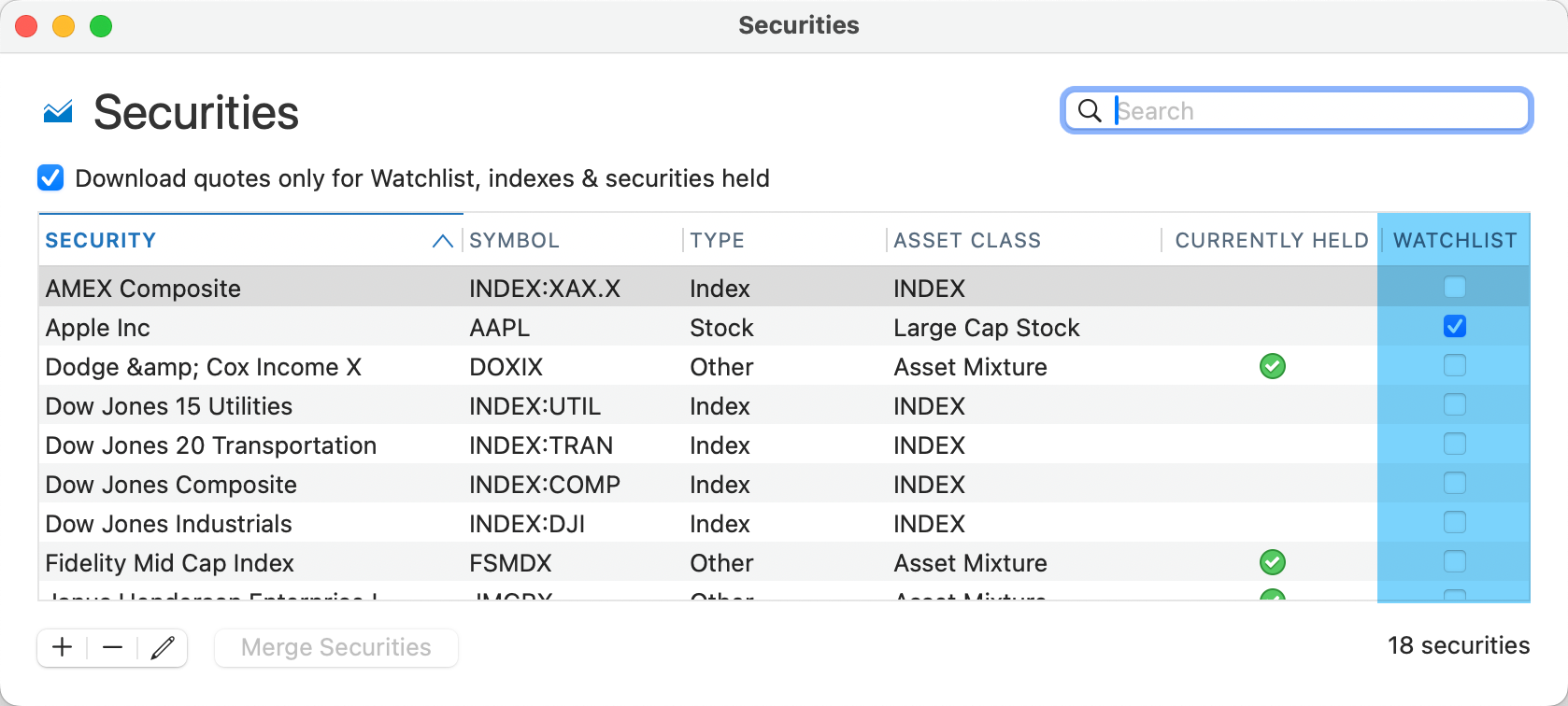
Changing how you view securities on your Watchlist
There are several ways to customize your Watchlist.
Sorting your Watchlist
You can sort your securities by using the arrows icon. You can choose to sort by Name, Symbol, Price, Day Change, or Day Change %. You can also choose to view stocks in Ascending (A to Z, 0 to 9+) or Descending (Z to A, 9+ to 0) order.
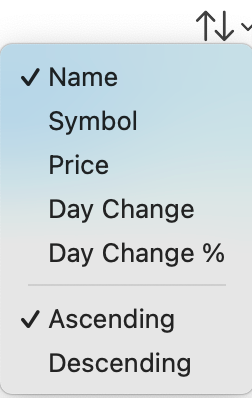
Changing your Watchlist appearance
You can change the appearance of the items on your Watchlist by selecting the three-dot menu. You can view them by Security Name or Symbol. You can also choose to Show Price Change or Show Percent Change.
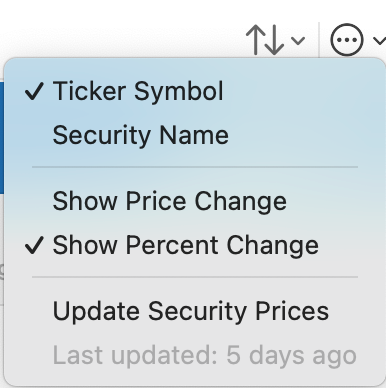
Updating securities on your Watchlist
You can use the three-dot menu to Update Security Prices and see the latest numbers available through Quicken.
Customizing the Watchlist chart
When you view a security in your Watchlist, a chart tracks its Market Value over time. You can view the history using a range of timeframes, from a week to ten years or more.
There are two settings that can make changes to the way your chart appears.
Split Adjust: Use this setting to adjust the number of shares and stock prices to reflect stock splits, ensuring your portfolio accurately represents the impact of these events. This adjustment helps maintain the consistency and accuracy of historical data by recalibrating share quantities and prices post-split.
Y-Axis starts at zero: Turn this on for accurate representation and consistent comparison of the stock price; turn it off to highlight small differences and maximize chart space